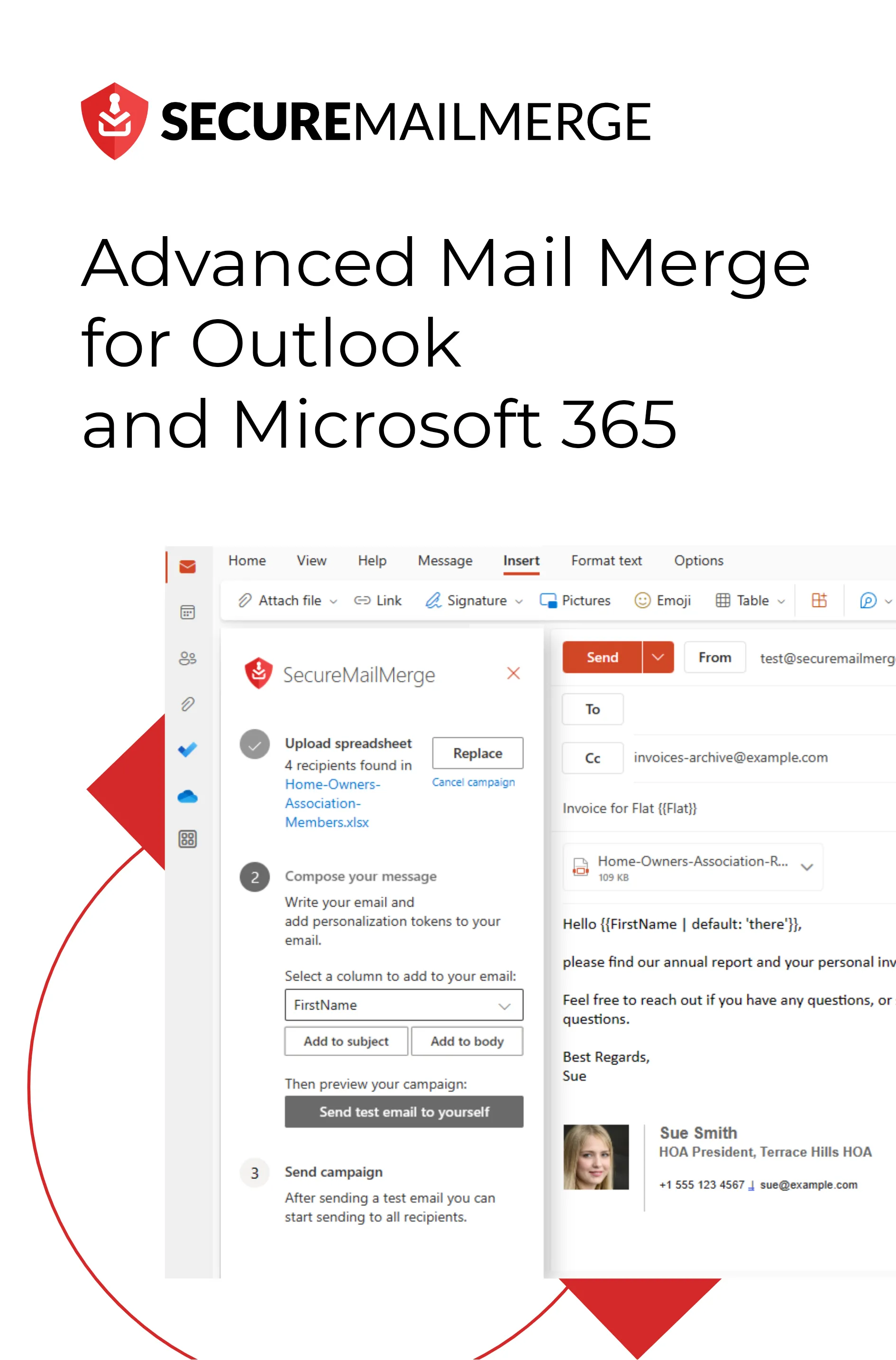Know how directly from the Microsoft 365 mail merge experts
Cómo programar y enviar correos electrónicos recurrentes
En medio de un constante flujo de mensajes, es fácil sentirse abrumado y estancado por la naturaleza repetitiva de ciertos correos electrónicos.
¿Cuántas veces te has encontrado escribiendo la misma actualización, recordatorio o seguimiento, preguntándote si hay una mejor manera?
Bueno, la solución radica en programar y enviar correos electrónicos recurrentes.
Un profesional promedio pasa 2.6 horas cada día de su semana laboral gestionando correos electrónicos, y una parte significativa de ese tiempo se dedica a tareas repetitivas. Al aprovechar el poder de los correos electrónicos recurrentes, puedes recuperar esas horas perdidas y redirigir tu enfoque a esfuerzos más críticos.
Pero eso no es todo!
Los correos electrónicos recurrentes ofrecen una multitud de beneficios que van más allá de la eficiencia en el ahorro de tiempo. Proporcionan un medio para establecer una comunicación consistente, enviar recordatorios oportunos y aumentar la productividad.
Las posibilidades son infinitas y las recompensas son inmensas.
Esta guía completa te llevará a través de los entresijos de programar y enviar correos electrónicos recurrentes. Aprenderás sobre los diversos métodos y herramientas disponibles, centrándote en el popular Microsoft Outlook.
¡Así que prepárate para despedirte de la redacción monótona de correos electrónicos. Es hora de tomar el control de tu bandeja de entrada y aprovechar el poder de la automatización como nunca antes!
4 Razones por las que Necesitas Configurar Correos Electrónicos Recurrentes en Outlook
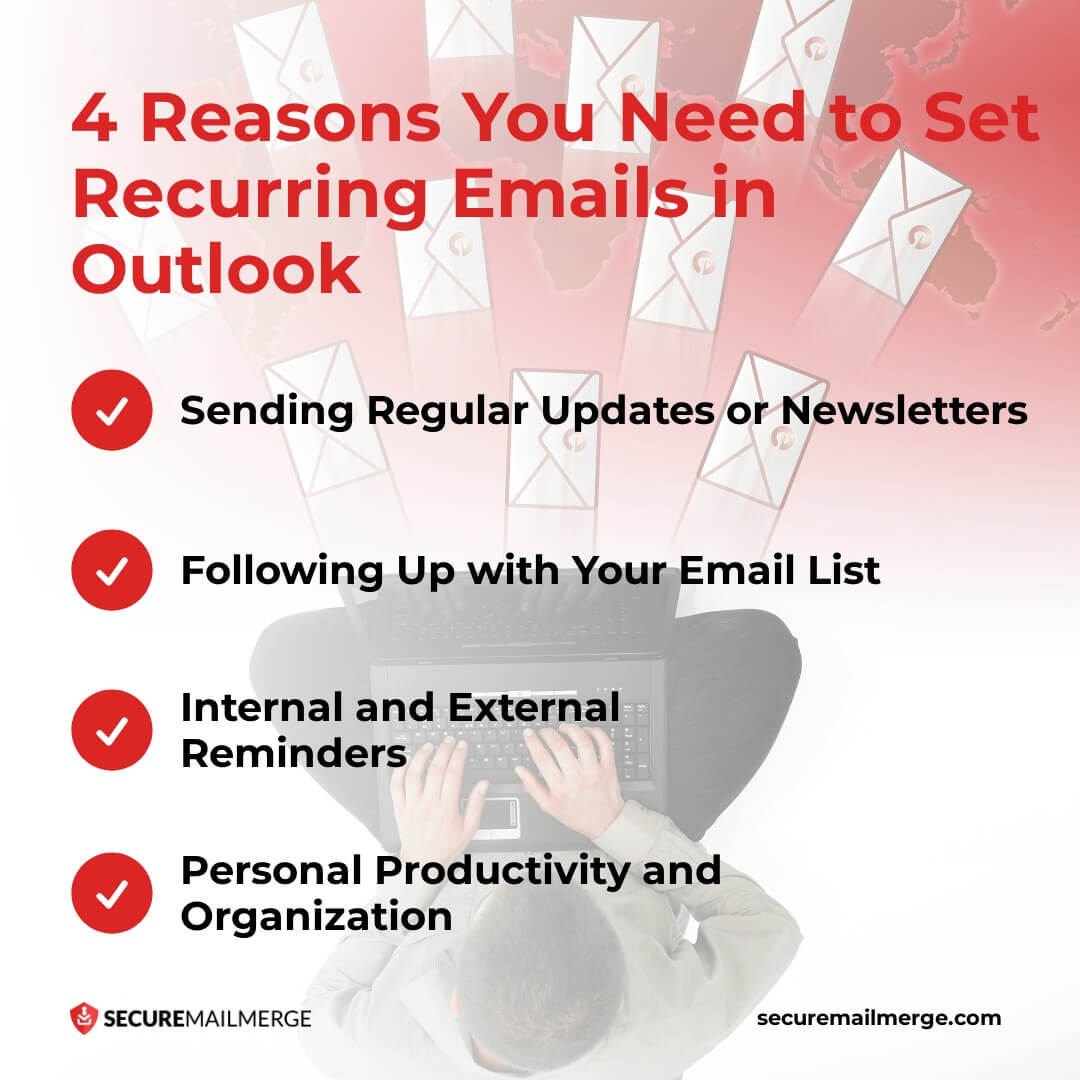
Configurar correos electrónicos recurrentes en Outlook puede revolucionar tu gestión de correos y comunicación. ¡Aquí hay 4 escenarios en los que necesitas correos electrónicos recurrentes que te respalden!
1. Enviar Actualizaciones o Boletines Regulares
Imagina el tiempo y esfuerzo que lleva enviar manualmente un boletín semanal o mensual a un gran grupo de destinatarios. Con los correos electrónicos programados en Outlook, puedes automatizar este proceso y asegurarte de que tus actualizaciones o boletines lleguen a tu audiencia de manera consistente y confiable.
Ya sea que estés compartiendo información del sector, noticias de la empresa o contenido valioso, configurar correos electrónicos recurrentes te permite mantenerte conectado y comprometerte con tu público objetivo sin esfuerzo.
Puedes ahorrar innumerables horas que de otro modo se habrían gastado en tareas repetitivas de correo electrónico, liberando tu tiempo para esfuerzos más estratégicos.
2. Hacer Seguimiento con Tu Lista de Correos
Mantener relaciones sólidas con clientes o consumidores es esencial para el crecimiento y éxito del negocio. Sin embargo, mantenerse en contacto y proporcionar actualizaciones regulares puede ser una tarea que consume tiempo y fácilmente se pasa por alto en medio de un horario ocupado.
Los correos electrónicos recurrentes vienen al rescate al permitirte configurar seguimientos automáticos con tus clientes o consumidores.
Ya sea que quieras verificar su progreso, compartir actualizaciones sobre tu negocio o proporcionar apoyo continuo, los correos electrónicos recurrentes en Outlook lo hacen de manera fluida y eficiente. Al nutrir estas relaciones de manera constante, puedes fomentar la confianza, fortalecer la lealtad y mejorar la satisfacción del cliente.
Consejo profesional
¿No estás ganando clientes con los seguimientos? ¡Inspírate en nuestras plantillas de correos electrónicos de seguimiento probadas y comprobadas para adelantarte a la curva!
3. Recordatorios Internos y Externos
En nuestras vidas aceleradas, es fácil olvidar eventos importantes, plazos o tareas.
Los correos electrónicos recurrentes sirven como recordatorios invaluables que aseguran que nada se pase por alto. Ya sea un informe mensual que necesitas completar, una reunión próxima para la que deseas prepararte, o un plazo de equipo que necesitas comunicar, programar correos electrónicos recurrentes puede ayudarte a mantenerte organizado y al tanto de tus responsabilidades.
Automatizar estos recordatorios puede aliviar el estrés de recordar cada detalle y mantener un enfoque proactivo en tu trabajo. Además, compartir estos recordatorios con tu equipo facilita la colaboración y asegura que todos estén en la misma página.
4. Productividad Personal y Organización
Los correos electrónicos recurrentes en Outlook no se limitan a entornos profesionales. También se pueden aprovechar para mejorar la productividad personal y la organización.
Un neurocientífico de la Universidad de Berkeley ha notado un aumento en los casos de agotamiento debido a tareas repetitivas, ¡lo que reduce la productividad MUCHO!
Aquí es donde los correos electrónicos contribuyen al agotamiento en el trabajo. Al configurar correos electrónicos automáticos para estas tareas rutinarias, puedes eliminar el desorden mental de recordarlas, permitiéndote concentrarte en aspectos más importantes de tu vida. Este nivel de automatización aumenta tu eficiencia e infunde un sentido de control y orden en tus rutinas diarias.
Cómo programar correos electrónicos recurrentes en Outlook en 5 pasos
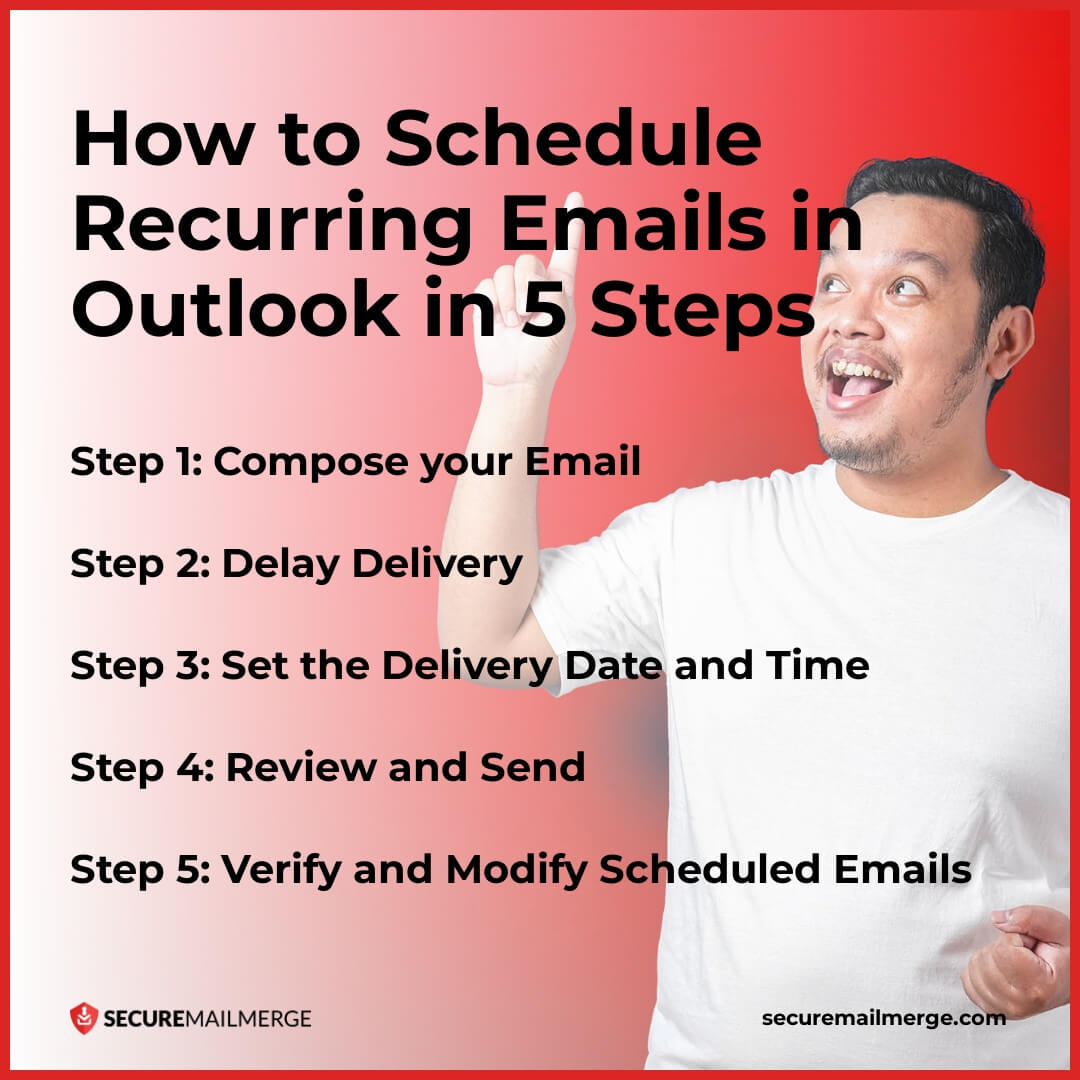
Programar correos electrónicos recurrentes en Outlook no es exactamente un proceso sencillo, ya que no hay una función única que te ayude a automatizar toda una campaña. Puede que tengas que usar complementos adicionales para hacerlo más avanzado. (¡no te preocupes, también te cubrimos en eso!)
Pero, ¿puedes programar correos electrónicos recurrentes en Outlook?
¡Por supuesto! Pero de una manera un poco diferente a la que esperarías.
Sigue estos cinco pasos para programar correos electrónicos o configurar citas recurrentes con correos electrónicos de recordatorio en Outlook de manera efectiva:
Paso 1: Redacta tu correo electrónico
Comienza abriendo Microsoft Outlook y redactando tu correo electrónico como lo harías normalmente. Asegúrate de haber llenado la dirección de correo del destinatario, el asunto y el contenido del mensaje. Tómate el tiempo para revisar y corregir tu correo electrónico para garantizar su precisión y claridad.
Paso 2: Retrasar la entrega
Para programar tu correo electrónico para una entrega retrasada, navega a la pestaña Opciones en la cinta mientras aún estás en la ventana de redacción del correo. En el grupo Más opciones, haz clic en el botón Retrasar entrega. Aparecerá un nuevo cuadro de diálogo que te permitirá especificar la fecha y la hora en que deseas que se envíe el correo electrónico.
Paso 3: Establecer la fecha y hora de entrega
En la sección Opciones de entrega del cuadro de diálogo Retrasar entrega, marca la casilla “No entregar antes de”. Selecciona la fecha y hora deseadas utilizando los menús desplegables correspondientes. Outlook utiliza la zona horaria local de tu computadora para programar la entrega del correo electrónico. Haz clic en el botón Cerrar una vez que hayas establecido la fecha y hora deseadas.
Paso 4: Revisar y enviar
Antes de programar el correo electrónico, echa un último vistazo a tu mensaje para asegurarte de que cumpla con tus requisitos. Presta atención a los destinatarios, el asunto y el contenido para evitar errores. Una vez que estés satisfecho, haz clic en el botón Enviar. El correo electrónico se moverá a la carpeta de Elementos enviados hasta la hora de entrega programada.
Paso 5: Verificar y modificar correos electrónicos programados
Puedes acceder a la carpeta de Elementos enviados si necesitas modificar o cancelar un correo electrónico programado. Para acceder a ella, haz clic en la pestaña Carpeta en la cinta y selecciona la carpeta de Elementos enviados de la lista.
En la carpeta de Elementos enviados, verás los correos electrónicos programados esperando ser enviados. Para modificar un correo electrónico, haz doble clic en él para abrirlo en la ventana de redacción, realiza los cambios necesarios y reprograma su entrega. Para cancelar un correo electrónico, simplemente elimínalo de la carpeta de Elementos enviados.
Consejo profesional
Utiliza esta función para crear un calendario de envío de correos electrónicos con anticipación para la mayoría de los correos electrónicos recurrentes y repetitivos. También puedes usar esto para programar correos electrónicos masivos para tu lista de contactos con anticipación y evitar enviarlos individualmente en la fecha especificada.
Programación de Recurrencia de Citas – El 2º Método
Además de Retrasar Entrega, Outlook también ofrece la Programación de Recurrencia de Citas, que te permite enviar correos electrónicos recurrentes a intervalos específicos. Esta función es beneficiosa cuando necesitas enviar recordatorios, actualizaciones o informes semanales de manera regular.
Para utilizar la programación de recurrencia de citas, sigue estos pasos:
Paso 1: Crear una Nueva Cita
Abre Microsoft Outlook y ve a la vista de Calendario. Haz clic en el botón Nueva Cita para crear una nueva cita. En la ventana de la cita, redacta el contenido de tu correo electrónico recurrente, incluyendo el asunto, el mensaje y la dirección de correo electrónico del destinatario.
Paso 2: Establecer el Patrón de Recurrencia
En la pestaña de Cita de la cinta de opciones, navega al grupo Opciones y haz clic en el botón Recurrencia. Aparecerá un nuevo cuadro de diálogo que te permitirá especificar el patrón de recurrencia para tu correo electrónico.
Elige la frecuencia deseada (diaria, semanal, mensual, etc.) y establece las fechas de inicio y fin para los correos electrónicos recurrentes. Si es necesario, también puedes configurar otras opciones como la hora del día, la configuración de recordatorios y excepciones.
Paso 3: Revisar y Guardar
Revisa los detalles de tu cita, incluyendo el patrón de recurrencia y el contenido del correo electrónico, para asegurarte de que son correctos. Una vez que estés satisfecho, haz clic en el botón Guardar y Cerrar. Outlook enviará automáticamente correos electrónicos recurrentes según el horario especificado.
¿Cómo hacer que tus correos electrónicos recurrentes sean estratégicos y efectivos?
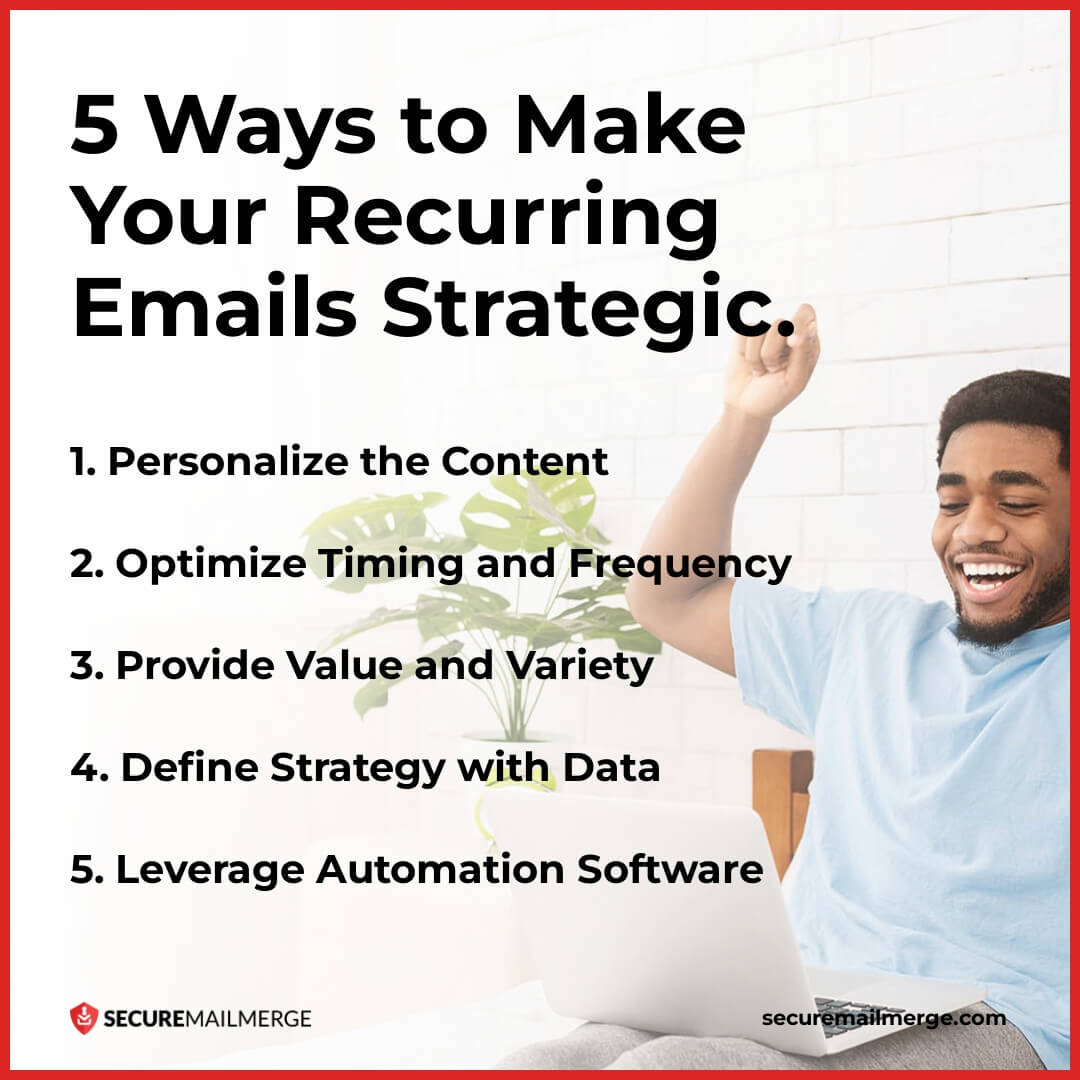
Si bien programar correos electrónicos recurrentes puede ahorrar tiempo y agilizar la comunicación, es importante asegurarse de que sean estratégicos y efectivos.
Aquí hay algunas sugerencias de nuestros expertos para mejorar tu estrategia de correos electrónicos recurrentes:
1. Personaliza el contenido
La personalización es clave para hacer que tus correos electrónicos recurrentes sean más atractivos y relevantes. Dirígete a los destinatarios por su nombre y considera segmentar tu lista de correos electrónicos según criterios específicos como intereses, demografía o historial de compras.
¡Descubre más consejos para una comunicación clara y efectiva en el correo electrónico que te ayudarán a dar lo mejor de ti!
2. Optimiza el tiempo y la frecuencia
Encontrar el momento y la frecuencia óptimos para tus correos electrónicos recurrentes es crucial.
Considera la naturaleza de tu contenido y las preferencias de tu audiencia. Por ejemplo, si estás enviando un boletín semanal, experimenta con diferentes días y horas para determinar cuándo es más probable que tus destinatarios interactúen con tus correos electrónicos.
3. Proporciona valor y variedad
Para mantener tus correos electrónicos recurrentes frescos y atractivos, concéntrate en proporcionar valor y variedad en tu contenido. Evita información repetitiva o monótona que pueda llevar a los destinatarios a ignorar o darse de baja de tus correos electrónicos.
Puedes experimentar con diferentes tipos de contenido, como infografías, videos o estudios de caso, para mantener tus correos electrónicos visualmente atractivos e informativos.
4. Define la estrategia con datos
Monitorea las tasas de apertura y clics para evaluar la efectividad de tu momento y haz ajustes si es necesario. Analiza regularmente tus análisis de correo electrónico y recopila comentarios a través de pruebas A/B o encuestas para asegurarte de que tu estrategia de correo electrónico esté en la dirección correcta.
5. Aprovecha el software de automatización
Aprovechar el software de automatización es una forma poderosa de mejorar tu estrategia de correos electrónicos recurrentes. El software de automatización a menudo ofrece opciones de personalización robustas, lo que te permite crear contenido dinámico y personalizado a gran escala. Utilizar tales herramientas te permite optimizar tu flujo de trabajo de correos electrónicos recurrentes, maximizar la eficiencia y lograr mejores resultados.
¡Aprovecha la Automatización de Correos Electrónicos Más Sencilla con SecureMail Merge!
SecureMailMerge ofrece funciones avanzadas de combinación de correo y capacidades que optimizan todo el proceso, desde la programación y personalización hasta la analítica y el seguimiento para Outlook. Estas herramientas te permiten configurar y gestionar correos electrónicos recurrentes sin esfuerzo, ahorrando tiempo y asegurando precisión.
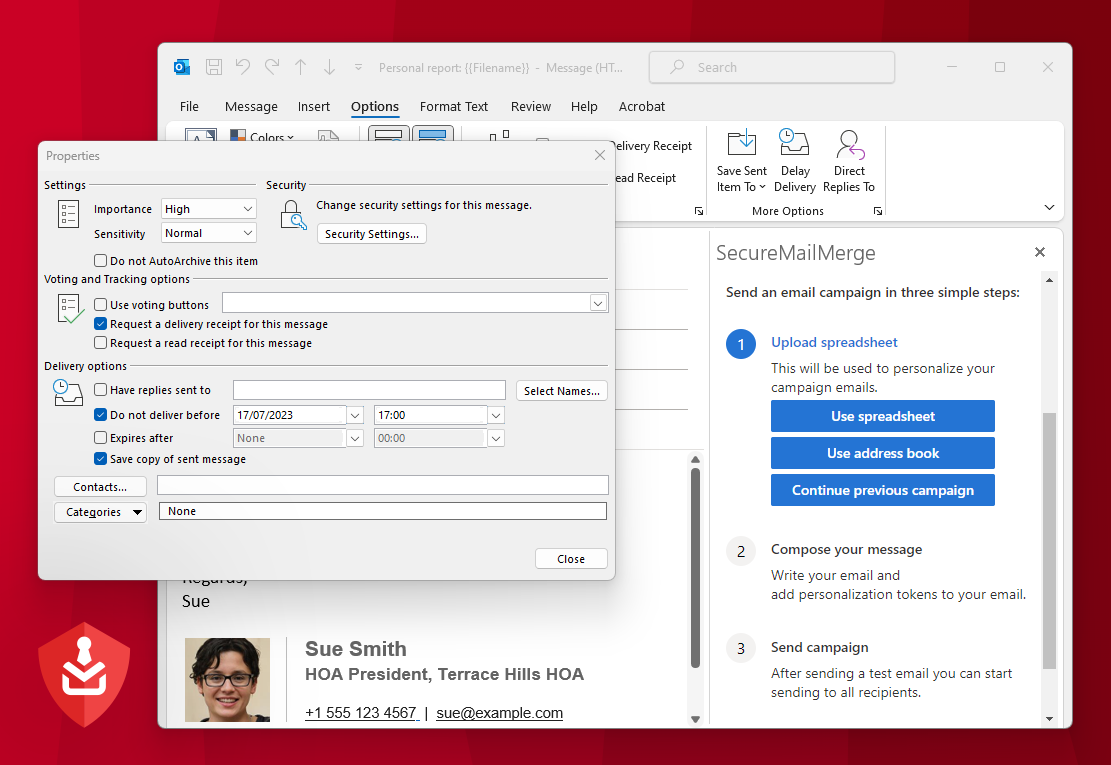
Con su interfaz fácil de usar, puedes programar y gestionar fácilmente correos electrónicos personalizados para múltiples destinatarios con cualquier formato de hoja de cálculo.
La herramienta también proporciona campos de combinación personalizados, soporte para adjuntos y opciones avanzadas de programación. Simplifica la configuración y gestión de correos electrónicos recurrentes, permitiéndote personalizar contenido a gran escala.
¿Listo para revolucionar tu flujo de trabajo de correos electrónicos al máximo?
Prueba Secure Mail Merge Gratis y experimenta un aumento en la productividad, respuestas a correos electrónicos, coordinación del equipo y satisfacción del cliente!
¿Te gustó este artículo?
Tenemos toda una biblioteca de artículos útiles para que leas.
Muéstrame la biblioteca de artículos de Outlook.