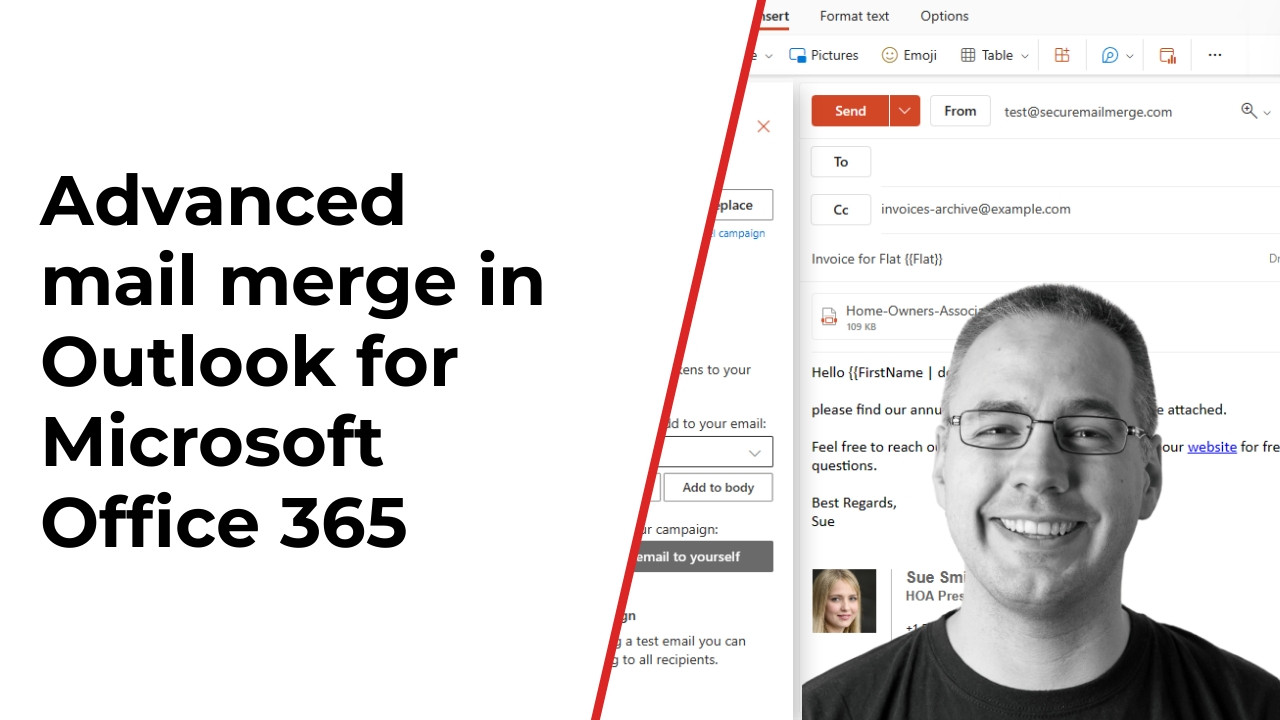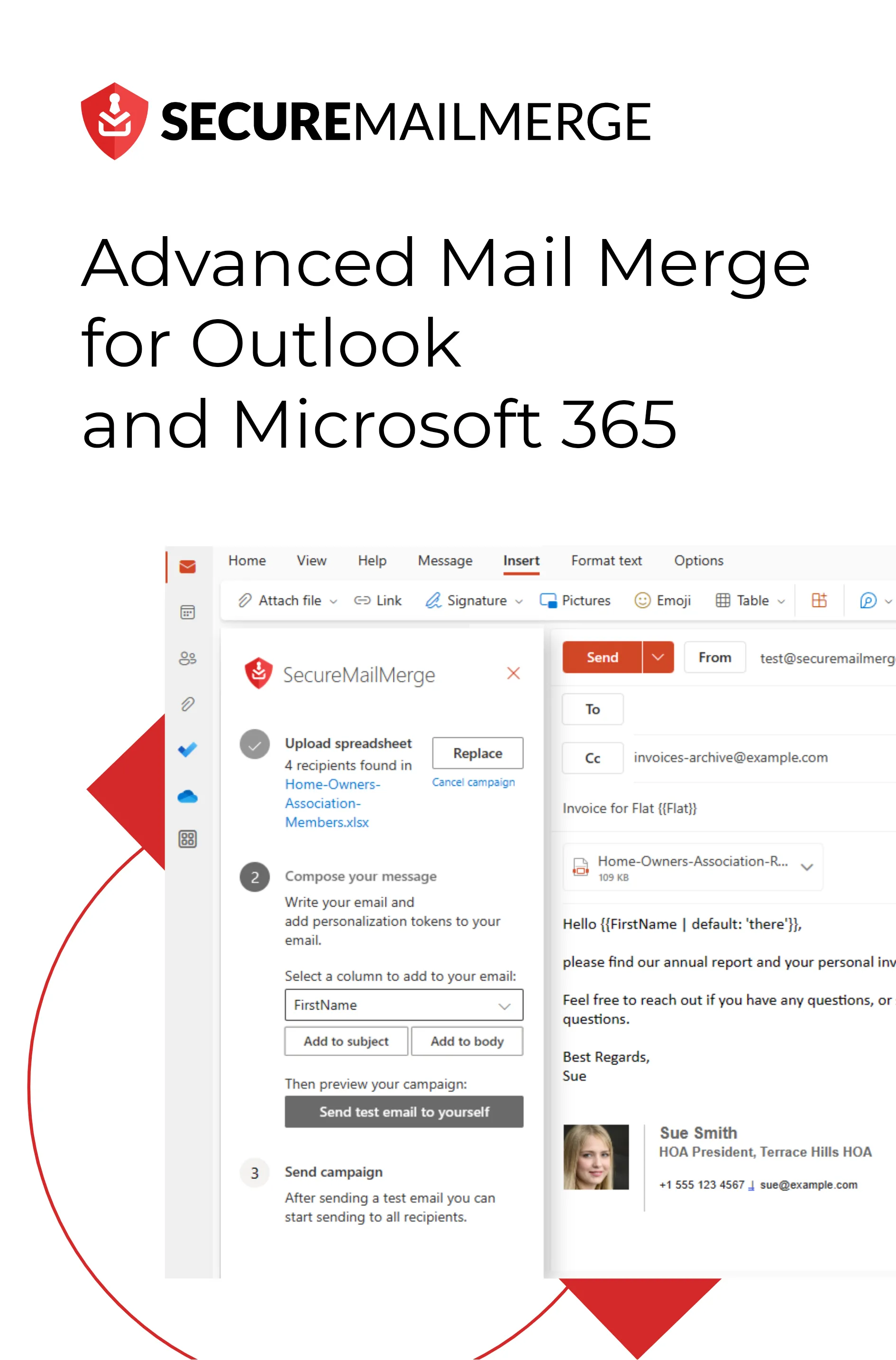Know how directly from the Microsoft 365 mail merge experts
Cómo enviar correos electrónicos automatizados en Outlook 365 en 2023
Outlook 365 ha sido durante mucho tiempo una plataforma preferida por las empresas, ofreciendo muchas funciones para optimizar la gestión del correo electrónico. Sin embargo, una característica notable que falta en Outlook es la capacidad de enviar correos electrónicos automatizados.
Según estadísticas recientes sobre automatización, el 78% de los profesionales creen que automatizar las tareas de correo electrónico puede mejorar significativamente la productividad y ahorrar tiempo valioso, razón por la cual esta limitación ha dejado a muchos usuarios buscando soluciones para automatizar sus procesos de comunicación por correo electrónico.
Aunque las opciones nativas de Outlook para el envío automatizado de correos electrónicos pueden estar ausentes, hay una solución que ha ganado una popularidad significativa entre los usuarios: plugins.
Al final de este artículo, tendrás una comprensión clara de los beneficios de automatizar la comunicación por correo electrónico en Outlook, junto con ideas prácticas sobre cómo aprovechar un plugin para optimizar tus procesos de correo electrónico.
¡Así que prepárate para desbloquear todo el potencial de Outlook 365 mientras nos sumergimos en el mundo del envío automatizado de correos electrónicos en 2023!
Cómo Automatizar Correos Electrónicos en Outlook – ¿Es Imposible?
Supongamos que estás buscando ‘cómo enviar correos electrónicos automatizados en Outlook’ en Google y no puedes encontrar información válida. En ese caso, eres uno de los muchos profesionales preocupados que se enfrentan a este problema.
Outlook 365 es conocido por sus robustas capacidades de gestión de correos electrónicos, incluyendo características como organización de correos, programación y gestión de tareas. Es una de las mejores plataformas para establecer comunicaciones internas estratégicas y campañas de correo electrónico externas incluso hoy en día.
Sin embargo, cuando se trata de automatizar correos electrónicos, Outlook se queda corto. Sin opciones nativas para el envío automatizado de correos, los usuarios deben enviar correos manualmente uno por uno, lo que puede ser una pérdida de tiempo e ineficiente.
Pero, ¿es completamente imposible?
¡Definitivamente no!
Aún puedes programar y enviar correos electrónicos recurrentes en Outlook bajo ciertas condiciones específicas. Y el resto se puede cubrir con un simple complemento.
Afortunadamente, Outlook 365 ofrece una plétora de complementos para la automatización y gestión de campañas que puedes usar para potenciar cómo funciona esta plataforma.
Beneficios de Usar un Plugin para Enviar Correos Electrónicos Automatizados en Outlook
1. Mejora las Funciones Existentes de Outlook
Uno de los beneficios significativos de usar un plugin para enviar correos electrónicos automatizados en Outlook es que mejora las funciones y características existentes de la plataforma. Aunque Outlook ofrece capacidades robustas de gestión de correos electrónicos, un plugin lo lleva más allá.
Los plugins ofrecen plantillas de correo electrónico mejoradas y opciones de personalización. Con un plugin, puedes crear correos electrónicos de aspecto profesional sin esfuerzo, utilizando plantillas personalizables que se alinean con la identidad de tu marca.
Las funciones de personalización te permiten insertar dinámicamente información específica del destinatario, como nombres u ofertas personalizadas, lo que resulta en comunicaciones por correo electrónico más atractivas e impactantes.
2. Automatización Más Allá de la Funcionalidad de Outlook
Un plugin para Outlook no solo mejora las funciones existentes de Outlook, sino que también extiende las capacidades de automatización más allá de lo que Outlook ofrece de forma nativa, como el envío de correos electrónicos automatizados.
Por ejemplo, un plugin puede integrarse con software de gestión de relaciones con clientes (CRM), permitiendo correos electrónicos automatizados basados en desencadenantes o eventos específicos. Esta integración te permite automatizar correos electrónicos de seguimiento, correos de bienvenida u otras comunicaciones basadas en interacciones con los clientes o criterios predefinidos.
3. Configuración Sencilla
Configurar un plugin para correos electrónicos automatizados en Outlook es generalmente sencillo y fácil de usar. La mayoría de los plugins ofrecen procesos de instalación fáciles y interfaces de usuario intuitivas que te guían a través de los pasos de configuración. No necesitas ser un experto técnico para comenzar a automatizar tus correos electrónicos.
4. Campañas de Correo Electrónico Eficientes
Gestionar campañas de correo electrónico manualmente puede ser una tarea que consume tiempo y es desafiante, especialmente al tratar con un gran número de destinatarios. Un plugin simplifica la gestión de campañas de correo electrónico, haciéndolas más eficientes y efectivas.
Puedes alcanzar toda tu lista de correo con solo unos pocos clics, asegurando que cada destinatario reciba un mensaje personalizado. Esta escalabilidad es invaluable al realizar campañas de marketing, enviar boletines informativos o proporcionar actualizaciones a muchos destinatarios.
¿Te gusta cómo suena ahora?
¡Nuestra solución definitiva ofrece todos estos beneficios y más para Outlook 365!
SecureMailMerge – Todas las características que necesitas para automatizar correos electrónicos en Outlook
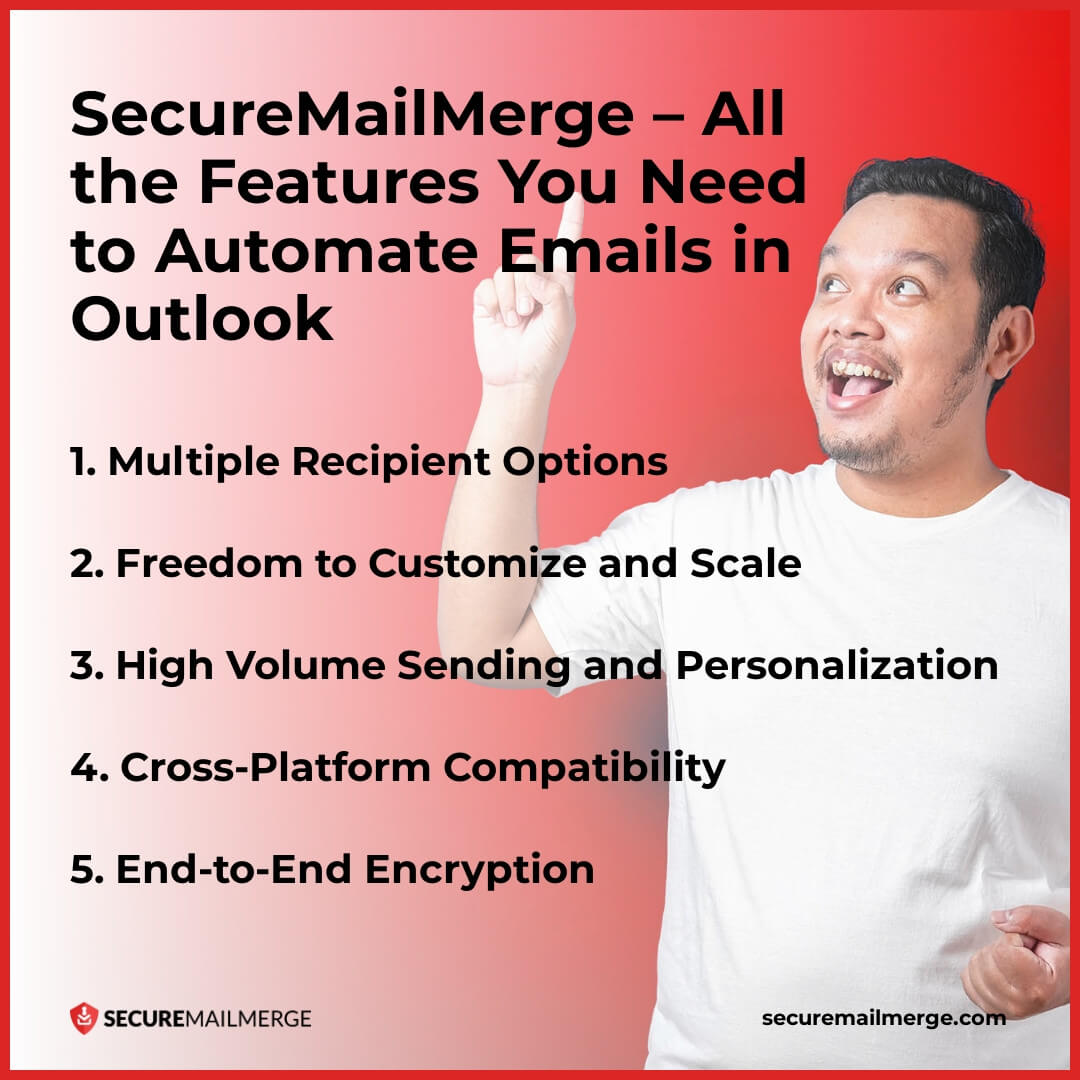
SecureMailMerge, un potente complemento diseñado para Outlook, llena el vacío al ofrecer una gama de características esenciales cruciales para automatizar correos electrónicos en Outlook de manera efectiva.
Vamos a explorar algunas de estas características en detalle:
1. Múltiples opciones de destinatarios
Con SecureMailMerge, los usuarios pueden elegir entre varias opciones de destinatarios al enviar correos electrónicos automatizados. Puedes enviar correos a destinatarios listados en hojas de cálculo o libretas de direcciones, como Excel, CSV, TXT, Numbers, OpenDocument, Works, tablas HTML, Quattro Pro, Lotus y más.
Esta flexibilidad te permite aprovechar tus listas de contactos existentes y gestionar eficientemente tu alcance por correo electrónico. Ya sea seleccionando destinatarios individuales, grupos o listas de distribución, el complemento proporciona flexibilidad para llegar a la audiencia deseada.
Además, las opciones de segmentación y orientación permiten a los usuarios enviar correos electrónicos a segmentos específicos de la lista de contactos, asegurando que el mensaje correcto llegue a la audiencia adecuada.
2. Libertad para personalizar y escalar
La personalización y escalabilidad son características esenciales al automatizar correos electrónicos.
Una de las principales ventajas de usar SecureMailMerge es su capacidad para manejar varios tipos de contenido de correo electrónico sin limitaciones. Ya sea que necesites enviar archivos grandes, mensajes extensos, videos o múltiples imágenes, el complemento te permite desatar tu creatividad y satisfacer tus necesidades comerciales.
Permite a los usuarios crear y personalizar plantillas de correo electrónico de acuerdo con sus necesidades de marca y mensaje. Además, el complemento admite campos dinámicos, lo que permite una fácil personalización del contenido del correo electrónico.
3. Envío de alto volumen y personalización
Ya sea que estés enviando diez correos electrónicos o mil, SecureMailMerge se adapta sin esfuerzo a tus requisitos; para las empresas que envían un alto volumen de correos electrónicos, el complemento ofrece capacidades robustas.
Está diseñado para manejar campañas de correo electrónico a gran escala sin comprometer la velocidad o el rendimiento, ya que elimina las restricciones sobre el número de correos electrónicos que puedes enviar diariamente, permitiéndote alcanzar hasta 10,000 destinatarios al día.
Además, la capacidad de personalizar correos electrónicos completando información específica para cada destinatario en tus hojas de cálculo, incluidos imágenes, archivos adjuntos, nombres, enlaces y más, puede ayudarte a automatizar campañas grandes de manera efectiva mientras haces que tus destinatarios se sientan valorados.
4. Compatibilidad entre plataformas
En el mundo interconectado de hoy, la compatibilidad entre plataformas es vital.
SecureMailMerge está diseñado para funcionar sin problemas en diferentes plataformas. Ya sea que estés usando Outlook en Windows, Mac o la versión web, el complemento funciona de manera consistente, asegurando una experiencia de usuario fluida. Esta compatibilidad entre plataformas permite a los usuarios acceder a sus tareas de correo electrónico automatizadas desde cualquier dispositivo, mejorando la flexibilidad y la productividad.
5. Cifrado de extremo a extremo
La seguridad y privacidad del correo electrónico son primordiales, especialmente al tratar con información sensible.
Saber que tu complemento protege tus datos ayuda a mantener la confidencialidad y el cumplimiento de las regulaciones de protección de datos, brindando tranquilidad a los usuarios y destinatarios.
SecureMailMerge incorpora cifrado de extremo a extremo para proteger información sensible en correos electrónicos automatizados. Este cifrado asegura que solo los destinatarios previstos puedan acceder y leer los correos electrónicos, salvaguardando la privacidad y los datos confidenciales.
Cómo configurar correos electrónicos automatizados en Outlook usando SecureMailMerge
Configurar correos electrónicos automatizados en Outlook con SecureMailMerge es un proceso sencillo. Aquí tienes una guía paso a paso para ayudarte a comenzar:
- Instala el complemento SecureMailMerge para Outlook.
- Inicia Outlook y navega para crear un nuevo correo electrónico.
- Puedes encontrar el complemento SecureMailMerge en la cinta de opciones y comenzar a configurarlo.
- Agrega tu lista de correos desde Excel, o cualquier otro formato con campos y contenido personalizados. El complemento configurará estos datos por sí mismo.
- Personaliza el contenido del correo electrónico y personalízalo utilizando campos dinámicos. Agrega información personalizada usando llaves [object Object] y nombres/comandos de celdas.
- Puedes configurar correos electrónicos retrasados para fechas específicas, agregar firmas de correo electrónico y programar citas automatizadas utilizando las funciones nativas de Outlook que son compatibles con el complemento.
- Finalmente, envía un correo electrónico de prueba a ti mismo para revisar la campaña, luego selecciona ‘Enviar campaña’ y deja el resto a SecureMailMerge.
Una vez que el proceso de correo electrónico automatizado esté configurado, SecureMailMerge se encargará del envío de correos electrónicos según tu horario y lista de destinatarios especificados. El complemento también proporciona seguimiento y análisis, lo que te permite monitorear el rendimiento de tus campañas de correo electrónico automatizadas.
Conclusión Final
Si bien Outlook 365 no ofrece opciones nativas para automatizar correos electrónicos, un complemento como SecureMailMerge puede cerrar esta brecha y empoderar a los usuarios con capacidades avanzadas de automatización.
Al aprovechar las características de SecureMailMerge, individuos y empresas pueden mejorar la comunicación por correo electrónico, optimizar campañas de correo electrónico y ahorrar tiempo y esfuerzo valiosos. Con su facilidad de uso, compatibilidad entre plataformas y robustas medidas de seguridad, SecureMailMerge es la solución ideal para enviar correos electrónicos automatizados en Outlook 365 en 2023 y más allá.
Aprende más sobre nuestras opciones de combinación de correspondencia y comparaciones en esta guía, o prueba el avanzado complemento SecureMailMerge en tiempo real y experimenta la automatización de correos electrónicos más sencilla en Outlook de primera mano!
¿Te gustó este artículo?
Tenemos toda una biblioteca de artículos útiles para que leas.
Muéstrame la biblioteca de artículos de Outlook.