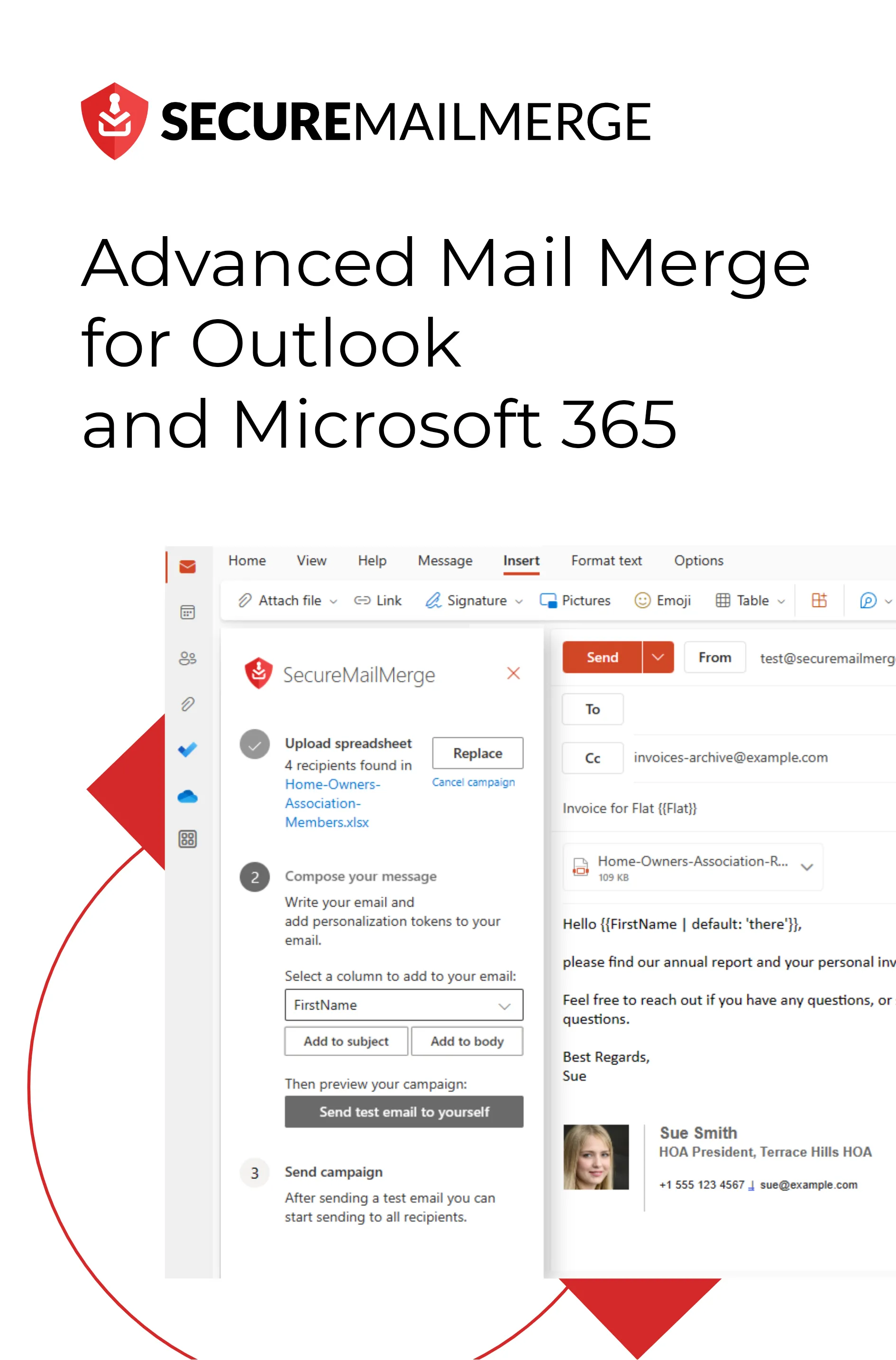Know how directly from the Microsoft 365 mail merge experts
Grupos de Contactos de Outlook para Comunicación Interna: Pros y Contras
Grupos de Contactos de Outlook, una función que Microsoft Outlook lanzó y que promete transformar la forma en que los equipos interactúan. ¿Pero cómo puedes aprovechar esta función? ¿Y cumple con sus promesas?
Según un informe de una firma global de gestión de riesgos, las empresas que adoptan herramientas de comunicación interna sólidas experimentan un 47% más de retorno para los accionistas en cinco años que aquellas que luchan en esta área.
Entonces, ¿pueden los usuarios de Outlook aprovechar al máximo los grupos de contactos y desarrollar una estrategia de comunicación interna ganadora, y puedes hacerlo de manera eficiente?
En este artículo, exploraremos el fascinante mundo de los grupos de contactos de Outlook, examinando tanto los increíbles beneficios que ofrecen como las posibles trampas que traen. También navegaremos por la creación de estos grupos, dándote una guía paso a paso para maximizar su utilidad.
También te presentaremos una solución revolucionaria que mitiga los inconvenientes y revoluciona tus grupos de contactos de Outlook 365, llevándolos a un nuevo nivel de efectividad y compromiso.
Así que, abróchate el cinturón mientras nos adentramos en el corazón de las comunicaciones internas en Outlook.
¿Qué es un grupo de contactos de Outlook?
En general, un grupo de contactos, también conocido como lista de distribución, es una función que permite a los usuarios crear una lista virtual de direcciones de correo electrónico. Estos grupos pueden enviar correos electrónicos de manera eficiente a múltiples destinatarios a la vez, lo que los convierte en una herramienta valiosa para la comunicación interna dentro de una organización.
En lugar de ingresar manualmente la dirección de correo electrónico de cada destinatario cada vez, simplemente puedes seleccionar el grupo de contactos y el correo electrónico se enviará a todos en el grupo.
¿Cómo crear grupos de Outlook para la comunicación interna?
Configurar tus grupos de contactos de Outlook es un proceso sencillo, también tenemos una guía más detallada sobre cómo crear listas de distribución para Outlook si eres nuevo en la plataforma.
Aquí hay una serie de acciones para configurarlo:
Pasos rápidos para configurar un grupo de contactos de Outlook en New Outlook
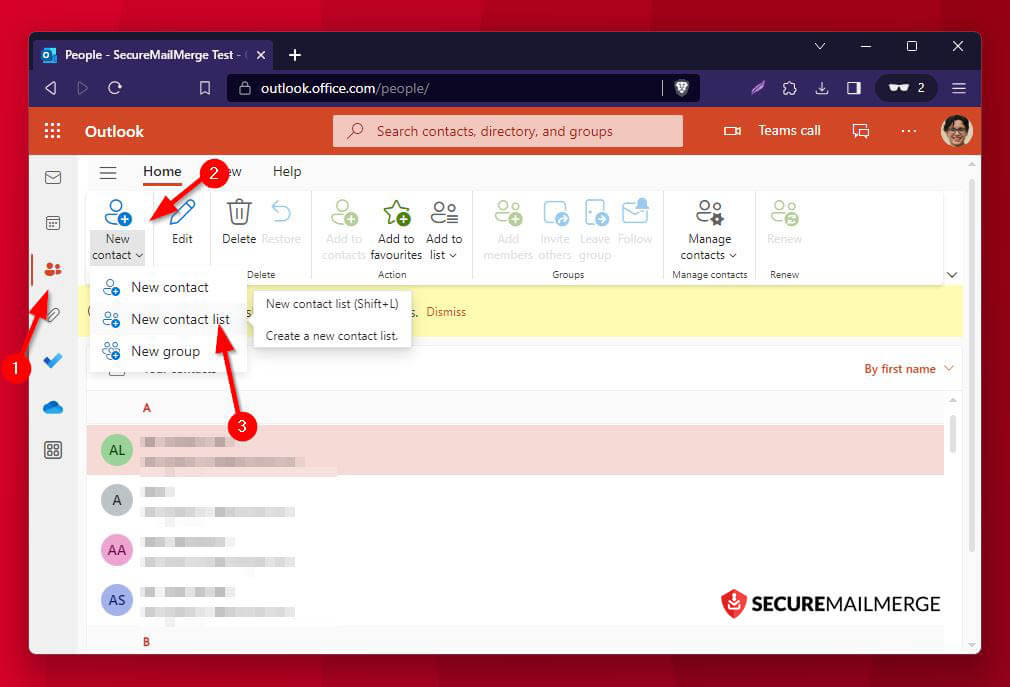
-
Ir a Personas: En Outlook, haz clic en el ícono “Personas” en el panel de navegación izquierdo.
-
Abrir el menú desplegable “Nuevo contacto”: Haz clic en el ícono “Contacto”.
-
Seleccionar “Nueva lista de contactos”: Esto abrirá una ventana para que crees un nuevo grupo de Outlook.
-
Nombre de la lista de contactos: Dale a tu grupo un nombre descriptivo.
-
Agregar direcciones de correo electrónico: Escribe las direcciones de correo electrónico de los contactos seleccionados de tu libreta de direcciones para agregar al grupo.
-
Guardar y cerrar: Una vez que hayas agregado a todos los miembros, haz clic en “Crear” para guardar la lista de contactos.
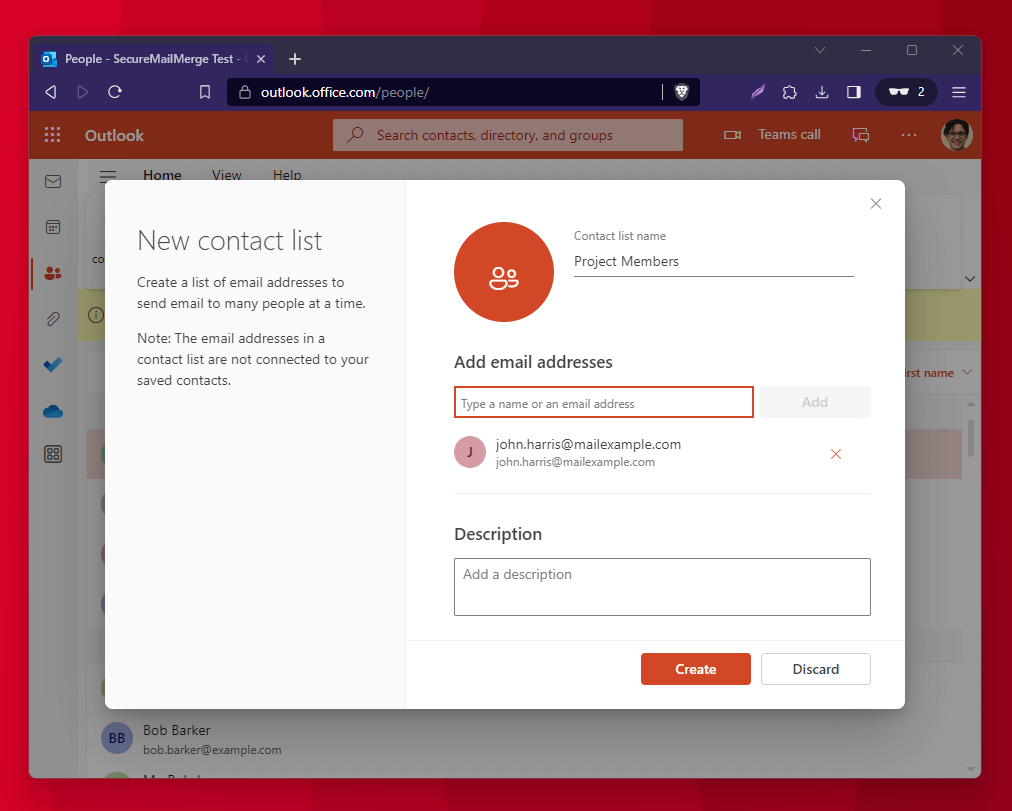
Usar una lista de contactos en New Outlook
Comienza a escribir el nombre del grupo en el campo Para y selecciona el correcto de la lista desplegable que aparece.
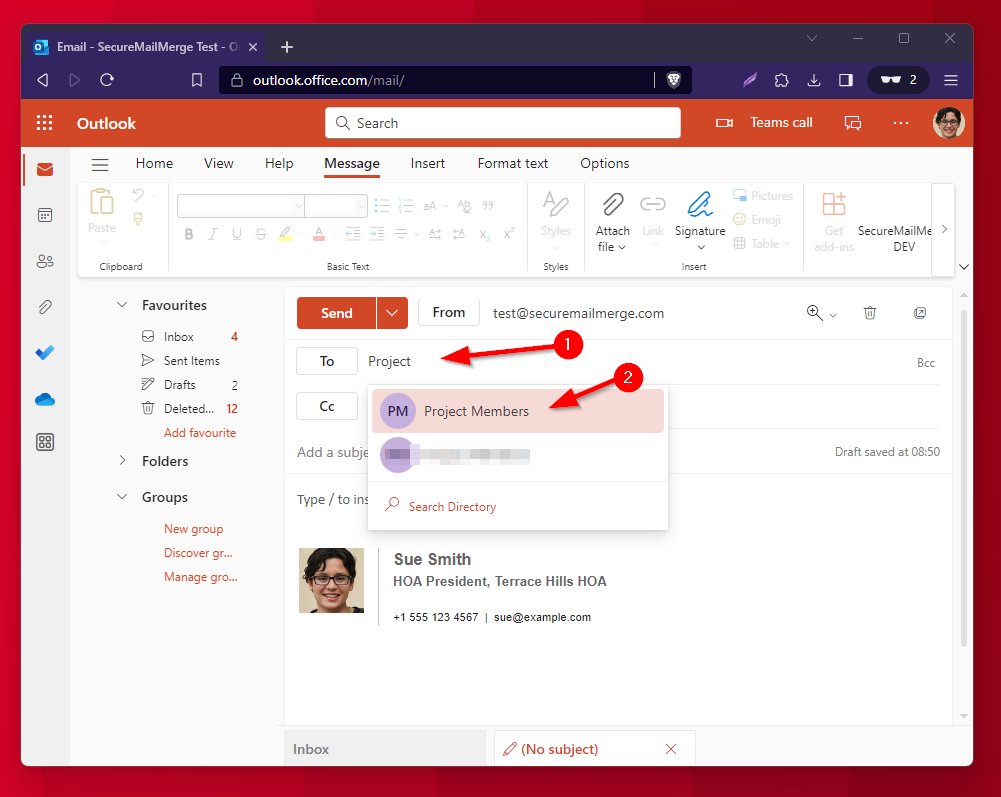
Pasos rápidos para configurar un grupo de contactos de Outlook en Outlook (Versión Clásica)
Para Outlook clásico, los pasos para crear un grupo de Outlook son un poco diferentes.
- Ir a Personas: En Outlook, haz clic en el ícono “Personas” en la parte inferior del panel de navegación.
- Seleccionar Nuevo grupo de contactos: Haz clic en la opción “Nuevo grupo de contactos”.
- Nombrar el grupo: Dale a tu grupo un nombre descriptivo.
- Agregar miembros: Selecciona los contactos que deseas incluir. Puedes agregar desde una libreta de direcciones de Outlook existente, una lista de direcciones privada, un CSV o un ‘Nuevo contacto’ para ingresar manualmente todos los nuevos miembros.
- Guardar y cerrar: Una vez que hayas agregado a todos los miembros, haz clic en “Guardar y cerrar” para crear el grupo de contactos.
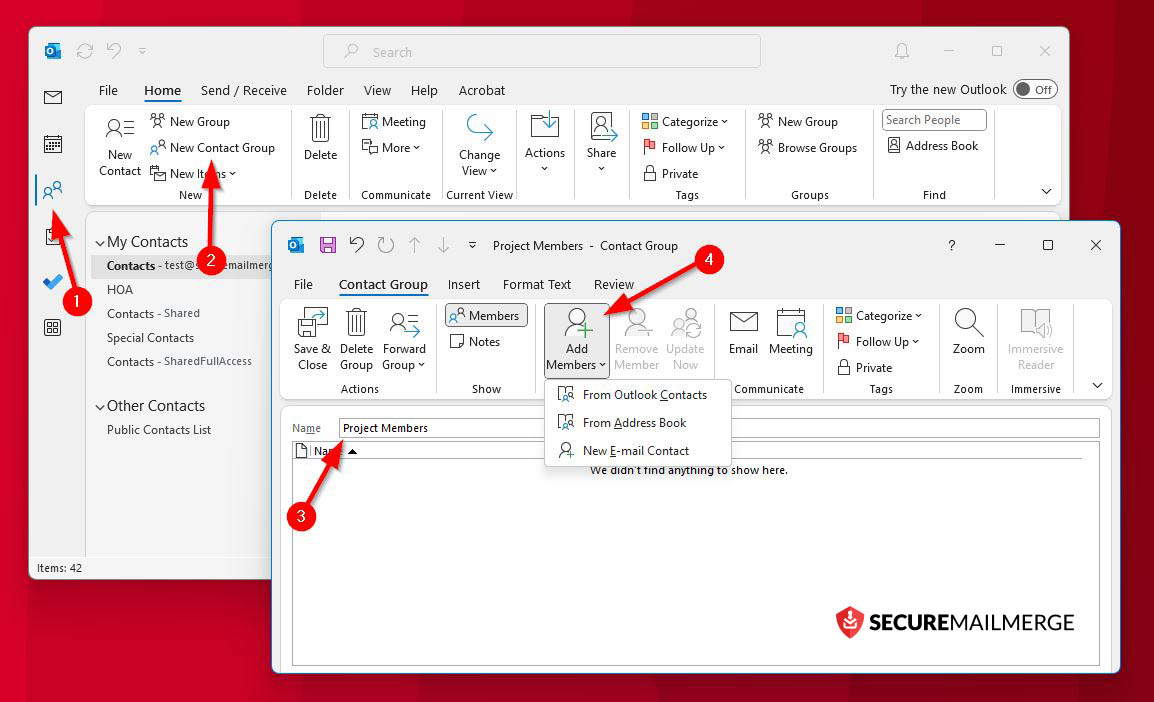
Ahora, pasemos a la verdadera preocupación de todos los usuarios de Outlook; ¿qué tan eficiente es toda la función y puede mejorar?
Grupos de Contactos de Outlook – Pros y Contras
Los grupos de contactos de Outlook prometen revolucionar la comunicación interna al simplificar el proceso de llegar a múltiples miembros del equipo con un solo clic. Sin embargo, como cualquier herramienta, vienen con su propio conjunto de pros y contras.
Las Ventajas de Usar Grupos de Contactos de Outlook para la Comunicación Interna
Vamos a explorar las ventajas y desventajas de usar listas de distribución de Outlook para la comunicación interna:
-
Eficiencia en el Tiempo
El tiempo es un recurso valioso en cualquier organización, y Outlook sobresale en esto. Enviar correos electrónicos a un grupo de destinatarios se vuelve fácil, ahorrándote minutos valiosos y reduciendo el riesgo de olvidar incluir a alguien en comunicaciones críticas.
Por ejemplo, imagina una actualización de proyecto que necesita ser compartida con todo el equipo del proyecto. En lugar de agregar a cada miembro del equipo individualmente, puedes enviar la actualización al grupo de contactos del proyecto, asegurando que todos estén informados al mismo tiempo.
-
Fácil Gestión con CSV
Outlook te permite importar y exportar grupos de contactos usando archivos CSV (Valores Separados por Comas). Esta característica mejora la facilidad de gestión de grupos, haciendo que agregar o eliminar miembros en bloque sea conveniente.
Por ejemplo, si un nuevo miembro se une o alguien se va, puedes actualizar rápidamente el grupo de contactos usando un archivo CSV, asegurando que el grupo se mantenga actualizado con un esfuerzo mínimo.
-
Organización Simplificada y Sencilla
Mantener un seguimiento de varios miembros del equipo, departamentos o grupos de proyectos puede ser un desafío.
La exportación de la lista de contactos de Outlook proporciona una solución al crear un contenedor virtual para conjuntos específicos de destinatarios, permitiéndote mantener una estructura de comunicación bien organizada.
Puedes crear grupos de contactos basados en equipos de proyecto, departamentos o intereses compartidos. Esta organización asegura que la información crítica llegue a las personas adecuadas con claridad y comunicación.
-
Personalización y Control Bidireccional
Si bien los grupos de contactos facilitan la comunicación grupal, también permiten un grado de personalización. Puedes dirigirte a los destinatarios por su nombre, haciendo que la comunicación sea más individualizada.
Además, al usar grupos de contactos, tienes un cierto nivel de control sobre el flujo de información. Por ejemplo, puedes enviar anuncios a un grupo de contactos mientras evitas respuestas no deseadas que podrían saturar los buzones de entrada.
Las Desventajas de Usar Grupos de Contactos de Outlook para la Comunicación Interna
-
Interactividad Limitada
Los grupos de contactos están diseñados principalmente para enviar información, lo que los hace menos adecuados para la colaboración en tiempo real. Los grupos de contactos pueden quedarse cortos si necesitas discusiones dinámicas, compartir documentos o sesiones de lluvia de ideas interactivas.
Los límites de envío de correos electrónicos de Outlook hacen que esto sea aún más difícil, especialmente para grandes organizaciones y múltiples equipos que colaboran. Estarás restringido a solo 500 destinatarios por correo electrónico.
Considera un escenario en el que necesitas una retroalimentación rápida de tu equipo sobre una decisión crítica. Un grupo de contactos no facilitará el intercambio instantáneo de ideas tan eficazmente como una plataforma de colaboración dedicada, especialmente si tienes un gran equipo global.
-
Falta de Segmentación
No hay una solución única para todos cuando se trata de comunicación.
Puede haber ocasiones en las que necesites enviar mensajes específicos a diferentes segmentos dentro de un grupo. Por ejemplo, si tu equipo de marketing tiene diseñadores y redactores de contenido, deberías enviar mensajes personalizados a cada subgrupo.
Con los grupos de contactos, tendrías que crear grupos separados para cada segmento o recurrir a correos electrónicos individuales, lo que puede ser engorroso.
-
Respuestas No Deseadas
Cuando envías un correo electrónico a un grupo de contactos, las respuestas de los destinatarios pueden ser enviadas a todo el grupo, lo que lleva a una avalancha de mensajes que pueden ser difíciles de gestionar.
Imagina anunciar un evento a nivel de empresa, y cada destinatario responde con preguntas o comentarios que todos los demás ven. Esto puede llevar a confusión y frustración.
-
Gestión Manual
Si bien los grupos de contactos simplifican la gestión de la comunicación hasta cierto punto, aún requieren gestión manual.
Debes agregar nuevos miembros, eliminar a aquellos que dejan el equipo y mantener la información del grupo actualizada. Este proceso manual puede volverse que consume tiempo y podría llevar a inexactitudes si no se mantiene regularmente.
-
Preocupaciones de Privacidad
Los grupos de contactos comparten direcciones de correo electrónico con todos, lo que puede generar preocupaciones de privacidad.
Algunos miembros del equipo pueden sentirse incómodos al tener sus direcciones de correo electrónico visibles solo para algunos de la organización o grupos específicos. Esta preocupación puede volverse más significativa al tratar con grupos de contactos más grandes.
Consejo profesional
Para superar estas limitaciones y mejorar la efectividad de tu comunicación interna, considera aprovechar herramientas o soluciones adicionales, como plataformas de colaboración para discusiones dinámicas, comunicación segmentada y procesos de gestión automatizados.
¡Revoluciona tus Grupos de Contactos de Outlook 365 con Mail Merge Seguro!
Encontrar el equilibrio adecuado entre los grupos de contactos y las herramientas complementarias puede llevar a una estrategia de comunicación interna más eficiente, atractiva y organizada dentro de tu organización.
Aquí es donde entra en juego SecureMailMerge.
SecureMailMerge es una solución innovadora que mejora la funcionalidad de las listas de distribución de Outlook, ayudándote a crear un espacio más unificado, brindándote más opciones de formato y haciendo que las campañas de correo masivo sean más eficientes.
-
1. Diversidad en Formatos
No todos los equipos trabajan con las mismas hojas de cálculo o software de gestión de datos. SecureMailMerge te permite ser flexible al admitir todos los tipos de hojas de cálculo como Excel, CSV, TXT, Numbers, OpenDocument, Works, tablas HTML, Quattro Pro, Lotus y más.
-
2. Segmentación y Personalización
SecureMailMerge te permite enviar correos electrónicos personalizados en Outlook a cada destinatario mientras te beneficias de la conveniencia de un correo electrónico grupal. Esto asegura que cada destinatario reciba un mensaje adaptado, fomentando una comunicación más atractiva.
-
3. Comunicación Interactiva
Con SecureMailMerge, puedes incrustar directamente elementos interactivos individuales y diferentes a través de tu hoja de cálculo para cada destinatario, como PDFs, encuestas, sondeos y formularios de retroalimentación, en tus correos electrónicos. Esta es una característica que Outlook carece, pero puede transformar el correo electrónico de un anuncio unidireccional en una plataforma para la colaboración y la retroalimentación.
-
4. Automatización Avanzada
Descubrir cómo enviar correos electrónicos automatizados en Outlook ha sido una lucha para muchos usuarios. SecureMailMerge proporciona características de automatización y personalización para un compromiso constante de los destinatarios. La encriptación de extremo a extremo también aborda las preocupaciones de privacidad al mantener las direcciones de correo electrónico de los destinatarios ocultas entre sí. Esto es particularmente crucial al comunicarse con grandes grupos.
¿Quieres descubrir cuán poderosas y transformadoras pueden volverse tus comunicaciones internas y externas con Outlook con un complemento dedicado solo diseñado para ti?
_Instala SecureMailMerge desde Microsoft Appsource de forma gratuita y experimenta la revolución tú mismo!
¿Te gustó este artículo?
Tenemos toda una biblioteca de artículos útiles para que leas.
Muéstrame la biblioteca de artículos de Outlook.